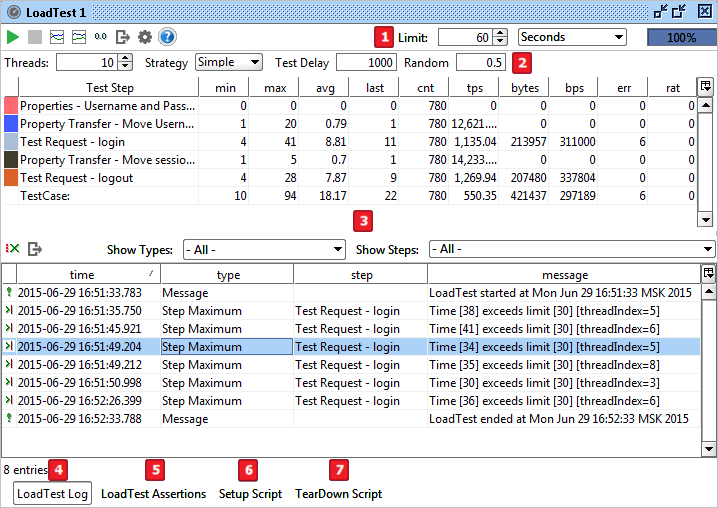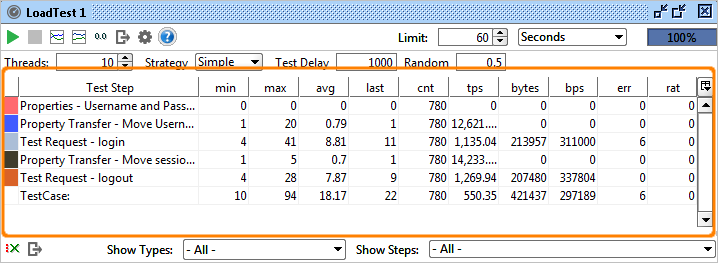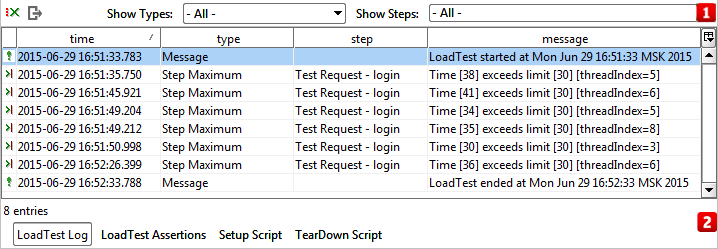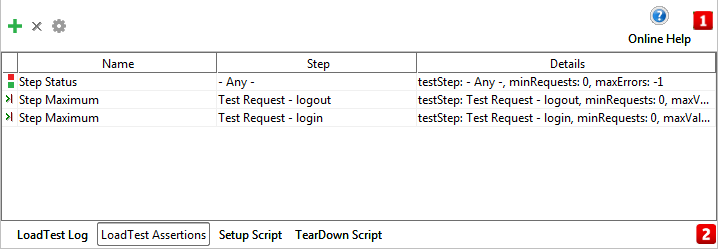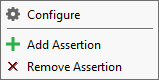LoadTest Window
NOTE: This page contains information on standalone SoapUI Pro that has been replaced with ReadyAPI. To try enhanced load testing functionality, feel free to download a ReadyAPI trial from our website.
Overview - LoadTest Window
| Component | Description | |
|---|---|---|
 | LoadTest Toolbar | Overall control of the LoadTest Project |
 | Strategy Bar | Control the LoadTest strategy |
 | Statistics Table | Display the statistic data in table form |
 | LoadTest Log | Examine the current LoadTest execution log |
 | LoadTest Assertion | Examine the assertions of current LoadTest |
 | Setup Script | Setup a script before the TestCase begins |
 | TearDown Script | Setup a script after the TestCase ends |
 | Report Script | Setup a script when generating TestCase Report |
 | Report Parameters | Examine the Report properties |
LoadTest Toolbar
![]() LoadTest Toolbar Buttons
LoadTest Toolbar Buttons
| Option | Description | |
|---|---|---|
 | Run | Starts the LoadTest as described under LoadTest Execution |
 | Cancel | Cancels an ongoing LoadTest |
 | Statistics Graph | Show the Statistics Graph for the LoadTest |
 | Statistics History Graph | Show the Statistics History Graph for the LoadTest |
 | Reset Statistics | Resets the statistics for an ongoing LoadTest |
 | Options | Shows the LoadTest Options dialog |
 | Export Statistics | Prompts to export the current LoadTest Statistics to a comma separated file |
 | Limit Settings | Sets the limit for the LoadTest as described in the Execution document |
| The far right contains a Progress Bar displaying the progress (in percent) of the current LoadTest execution |
Strategy Bar
 Strategy Bar Options
Strategy Bar Options
| Option | Description |
|---|---|
| Threads | Sets the number of threads to be used. |
| Strategy | Choose a LoadTest Strategy. |
| Test Delay | The time in milliseconds between each batch of requests. |
| Random | The random factor of the Test Load. With a Test Delay of 600 ms and a Random factor of 0.5, the actual delay will be uniformly distributed between 300 ms and 600 ms. The actual delay can thus be calculated as TestDelay - RandomNumberBetween( 0, TestDelay*Random ). |
The following LoadTest Strategies are currently available:
| Name | Description |
|---|---|
| Burst | TestCase execution in “bursts” |
| Script | Lets a groovy script control the number of threads (ReadyAPI only) |
| Simple | TestCase execution with a configurable delay |
| Variance | TestCase execution varying the number of threads over time |
| Grid | Defines a custom variation of thread count (ReadyAPI only) |
| Fixed-Rate | Execute a TestCase at a fixed rate (ReadyAPI only) |
| Thread | TestCase execution with a fixed thread count modification |
Statistics Table
![]() During execution, the following statistics are periodically collected and displayed in the Statistics Table:
During execution, the following statistics are periodically collected and displayed in the Statistics Table:
| Option | Description |
|---|---|
| Test Step | Sets the startup delay for each thread (in milliseconds), setting to 0 will start all threads simultaneously. |
| min | The shortest time the step has taken (in milliseconds). |
| max | The longest time the step has taken (in milliseconds). |
| avg | The average time for the test step (in milliseconds). |
| last | The last time for the test step (in milliseconds). |
| cnt | The number of times the test step has been executed. |
| tps | The number of transactions per second for the test step, see Calculation of TPS/BPS below. |
| bytes | The number of bytes processed by the test step. |
| bps | The bytes per second processed by the test step. |
| err | The number of assertion errors for the test step. |
| rat | Failed requests ratio (the percentage of requests that failed). |
Statistics Table Actions
Right-click on any row of statistics table to open the action menu.
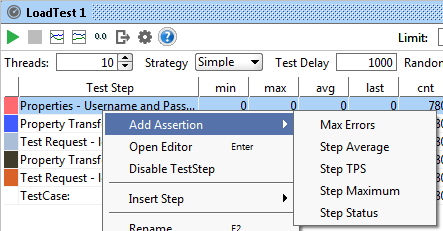
![]() Statistics Table Actions’ option
Statistics Table Actions’ option
| Option | Description |
|---|---|
| Max Errors | Asserts the total number of errors |
| Step Average | Asserts a steps average |
| Step TPS | Asserts a steps TPS |
| Step Maximum | Asserts a steps max time |
| Step Status | Asserts a steps status |
![]() LoadTest Log Tab
LoadTest Log Tab
![]() LoadTest Log Tab – Toolbar
LoadTest Log Tab – Toolbar
The top toolbar contains the following actions (left-to-right):
| Option | Description | |
|---|---|---|
 | Remove Errors | removes all errors from the LoadTest Log |
 | Export | prompts to export the current LoadTest log to a file |
| Show Types filter | filters which type of errors/messages that should be shown in the log | |
| Show Steps filter | filters which steps that should be shown in the log |
![]() LoadTest Log Tab – Table
LoadTest Log Tab – Table
The table is sortable by clicking the column-header for the column to be sorted on. A label under the table displays the number of rows currently in the table.
| Column | Description |
|---|---|
| Time | Date and Time of log entry |
| Type | Type of log entry |
| Step | TestStep when logging occurs |
| Message | Error message |
 LoadTest Assertions Tab
LoadTest Assertions Tab
![]() LoadTest Assertions Tab – Toolbar
LoadTest Assertions Tab – Toolbar
The toolbar at the top of the tab contains the following actions (left-to-right):
| Option | Description | |
|---|---|---|
 | Add Assertion | Prompts to add and configure a new LoadTest Assertion |
 | Remove Assertion | Prompts to remove the currently selected assertion |
 | Configure | Shows the options for the currently selected assertion |
![]() LoadTest Assertions Tab – Table
LoadTest Assertions Tab – Table
| Option | Description |
|---|---|
| Name | Configured name of the assertion |
| Step | Target step for the assertion |
| Details | Detailed information on the assertion |
LoadTest Assertions Table Popup Menu
| Icons | Option | Description |
|---|---|---|
 | Configure | Configure selection assertion |
 | Add Assertion | Add an assertion to this LoadTest |
 | Remove Assertion | Remove an assertion from this LoadTest |
![]() LoadTest Setup Script Tab
LoadTest Setup Script Tab
![]() LoadTest Setup Script Tab – Toolbar
LoadTest Setup Script Tab – Toolbar
![]() LoadTest Setup Script Tab – Editor
LoadTest Setup Script Tab – Editor
![]() LoadTest TearDown Script Tab
LoadTest TearDown Script Tab

![]() LoadTest TearDown Script Tab – Toolbar
LoadTest TearDown Script Tab – Toolbar
![]() LoadTest TearDown Script Tab – Editor
LoadTest TearDown Script Tab – Editor
Note: Setup Script, TearDown Script and Report Script are using the same script editor.
![]() LoadTest Report Script Tab
LoadTest Report Script Tab
LoadTest Report Script Inspector (Pro)

![]() LoadTest Report Script Tab - Toolbar
LoadTest Report Script Tab - Toolbar
| Option | Description |
|---|---|
| Edit | Insert the code at carat |
![]() LoadTest Report Script Tab - Editor
LoadTest Report Script Tab - Editor
Setup Script, TearDown Script and Report Script use the same script editor.
![]() LoadTest Report Parameters Tab
LoadTest Report Parameters Tab ![]()
![]() LoadTest Report Parameters Tab – Toolbar
LoadTest Report Parameters Tab – Toolbar
| Icon | Option | Description |
|---|---|---|
 | Add Property | Ctrl/Add a property to the property list-C |
 | Remove Property | Remove the select property from the property list |
 | Move up | Move selected property up one row |
 | Move down | Move selected property down one row |
 | Sort Properties | Sort Properties alphabetically |
 | Clear all values | Clear all current property value |
 | Load property value | Load property value from an external file |
 | Save current property value | Save current property value to a file |
![]() LoadTest Report Parameters Tab – Table
LoadTest Report Parameters Tab – Table
| Column | Description |
|---|---|
| Name | Name of the Parameter |
| Value | Value of the Parameter |