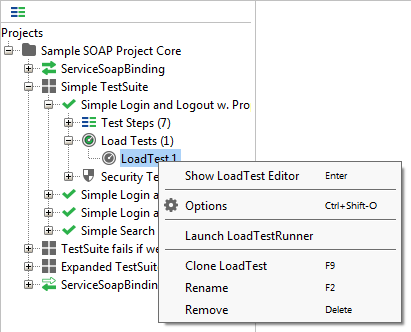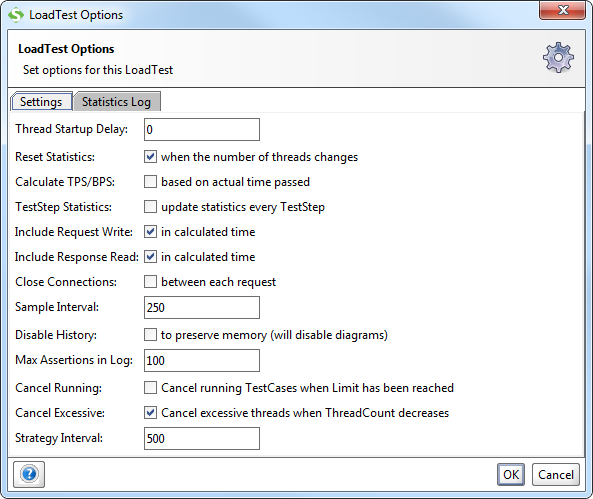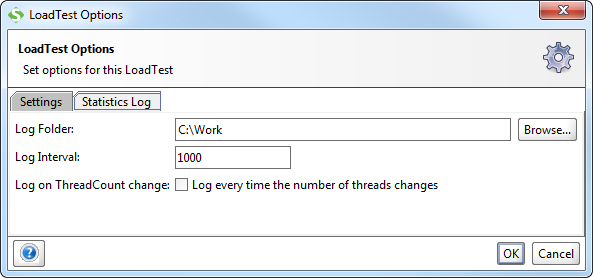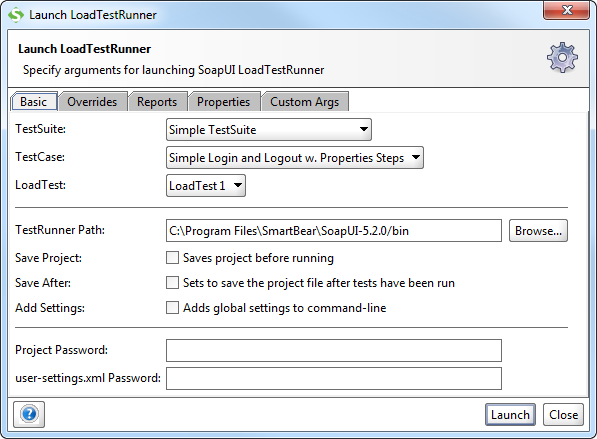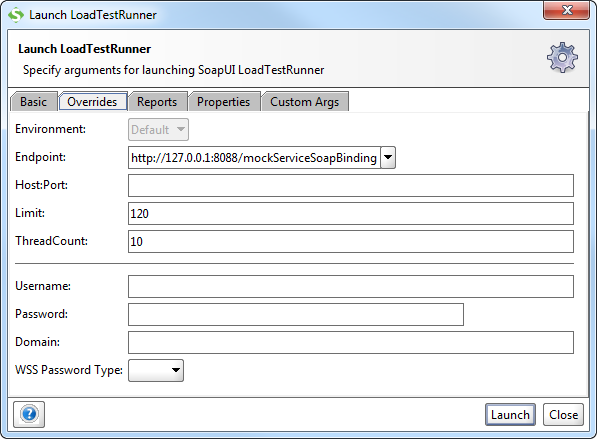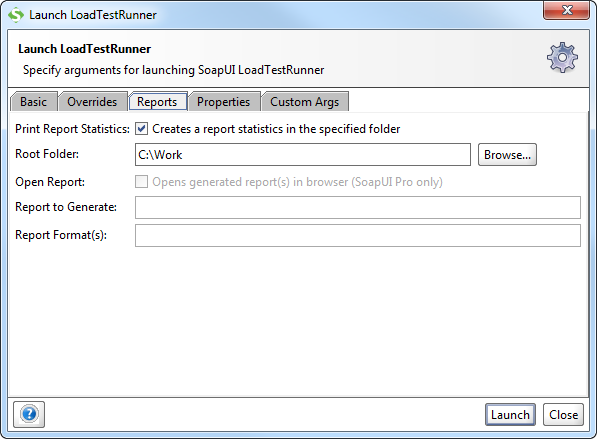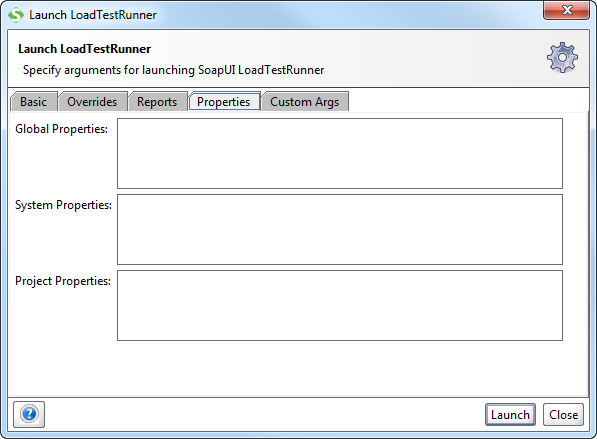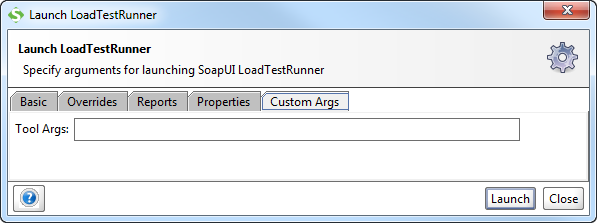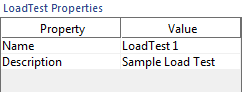| Thread Startup Delay | Sets the startup delay for each thread (in milliseconds), setting to 0 will start all threads simultaneously. |
| Reset Statistics when thread-count changes | Automatically resets statistics when the number of threads changes. Since (for example) the average is calculated using the number of threads, this value will be “influenced” by previous results from a different thread-count, which can be avoided by resetting the statistics when the number of threads changes. |
| Calculate TPS/BPS based on actual time passed | By default, TPS (Transactions per second) is calculated with ( (1000/avg)*threadcount ), see Calculation of TPS/BPS. When setting a TestCase delay using the Simple LoadStrategy, the avg will generally be very low, but the actual transactions per second will not be equivalently high (since there is a delay). Selecting this option will calculate TPS using (time-passed/cnt) instead. |
| Include request write in calculated time | When selected, the time to establish the connection with the target endpoint and write the HTTP request will be included in the calculated time for Request test steps. Select this option if you want the “actual” request time measured (includes proxy, requests, authentication challenges, etc). |
| Include response read in calculated time | When selected, the time to read the HTTP response will be included in the calculated time for Request test steps. If not selected, only the time for reading the response HTTP headers will be included (the response content will still be read for assertions and eventual results viewing). |
| Close Connections after each request | Select this if you want to disable HTTP Keep-Alives/Connection reuse, which will result in a load testing scenario which resembles an environment with many different Web Service clients. |
| Sample Interval | Sets the sample-interval for the LoadTest Statistics table (in milliseconds), default is 250ms. |
| Disable History | Discards all historical statistics internal (useful for preserving memory during very-long-running tests). |
| Max Assertions in Log | Discards the underlying MessageExchange for assertion errors in the LoadTest log after the specified amount. Discarded assertions contain the text “[discarded]” in their message column in the LoadTest Log. Use this option to free memory if you are having a lot of assertions. |
| Cancel Running | Cancels any running threads when the limit has been reached. |
 LoadTest Right-Click Menu
LoadTest Right-Click Menu LoadTest Options Dialog
LoadTest Options Dialog Settings tab
Settings tab Statistics Log Tab
Statistics Log Tab Launch LoadTest Runner
Launch LoadTest Runner Basic Tab
Basic Tab Overrides Tab
Overrides Tab Reports Tab
Reports Tab Properties Tab
Properties Tab Custom Args tab
Custom Args tab LoadTest Properties
LoadTest Properties